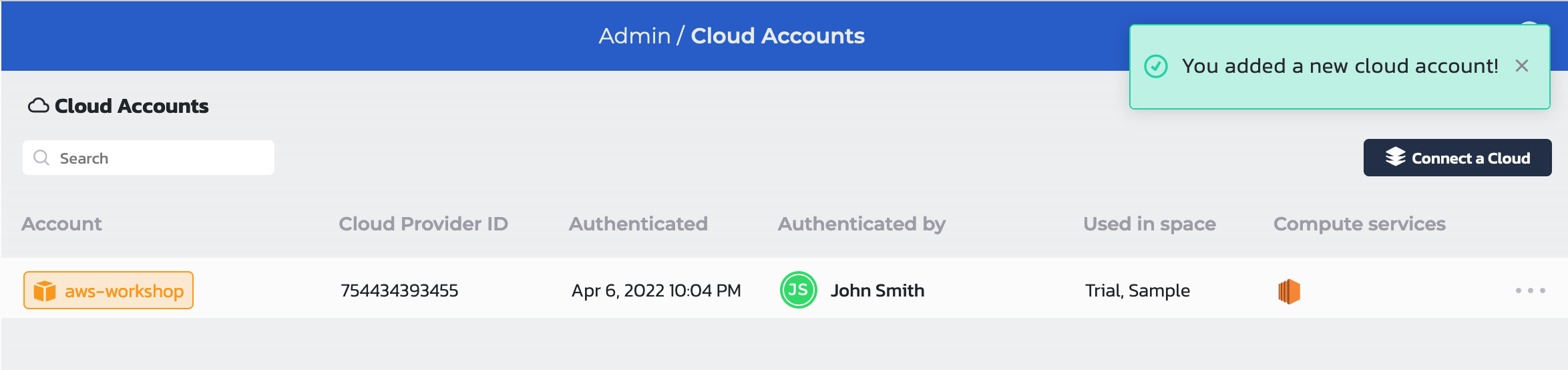Connect your AWS Cloud Account to Torque
To connect your AWS Cloud Account to Torque, follow the instructions below:
1. Switch to the Admin Console using the drop-down on the left

2. Then, under the Cloud Accounts page, click the Connect a Cloud button
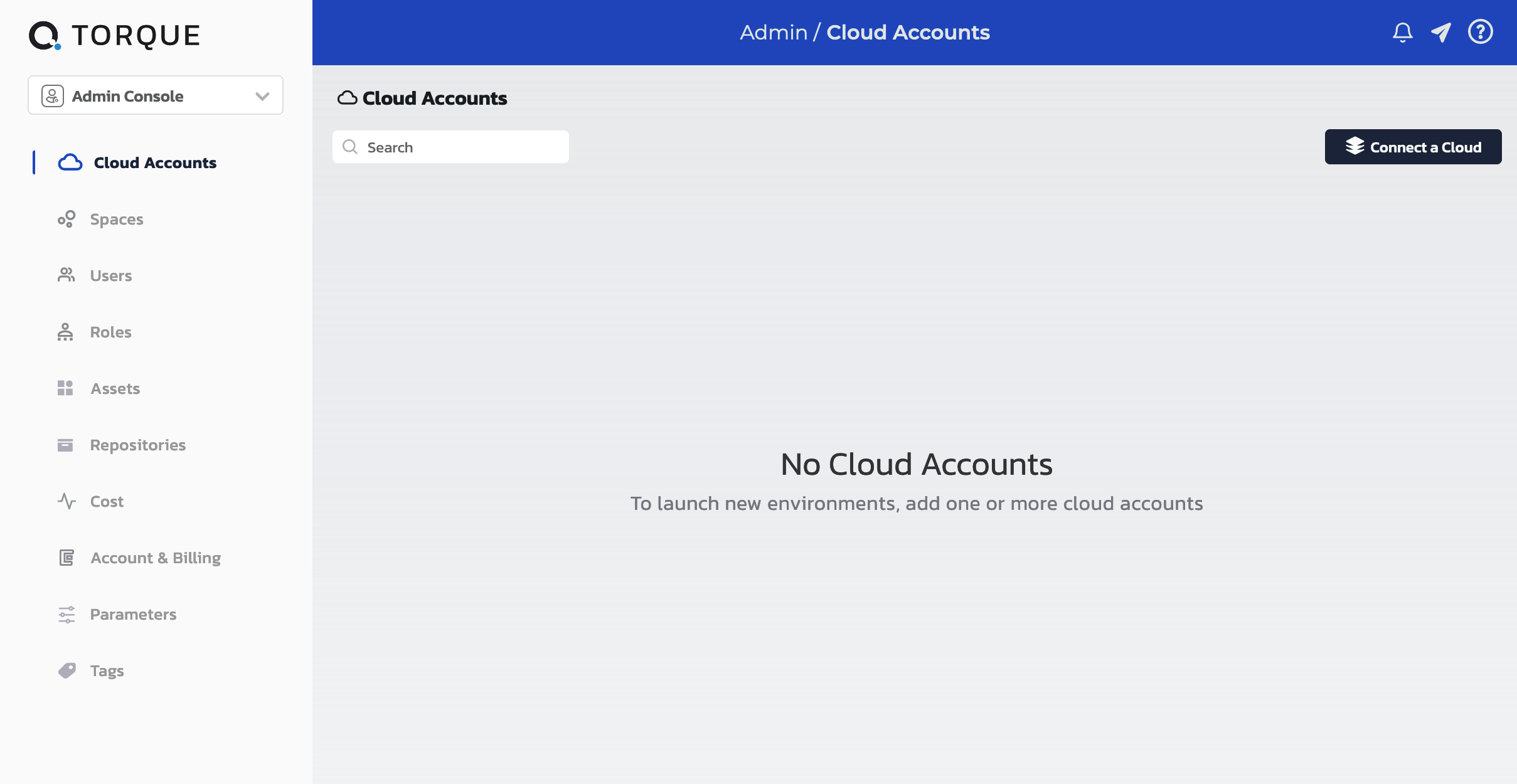
3. Click the AWS tile
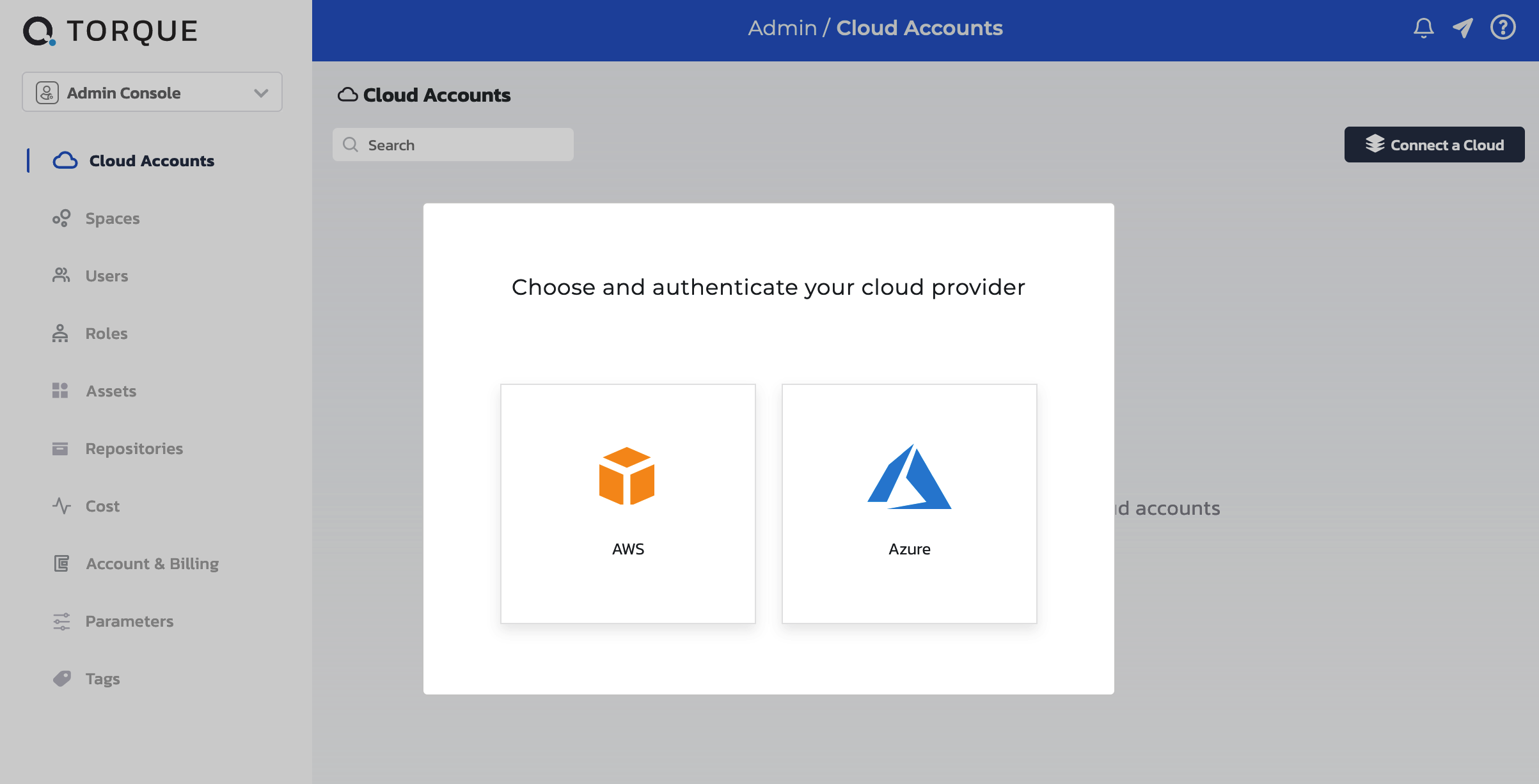
4. Follow the instructions to create the Torque stack on your AWS account. Note the Cloud Account Name you provide to this cloud account, we’ll use it later in this workshop. Use aws-workshop in the context of this workshop.
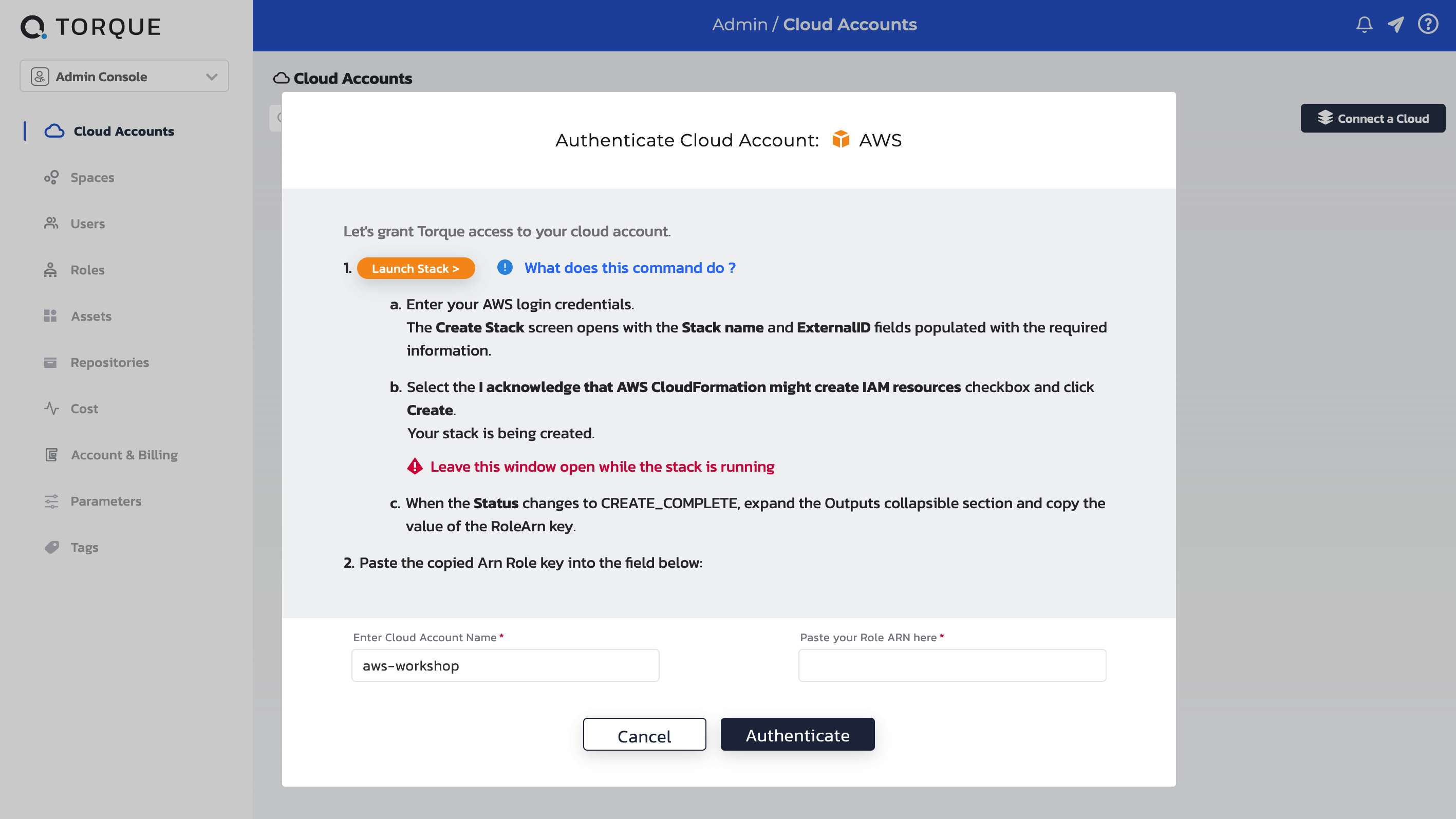 Click the Launch Stack button to open your AWS console with the CloudFormation stack details
Click the Launch Stack button to open your AWS console with the CloudFormation stack details
 Make sure you check the I acknowledge that AWS CloudFormation might create IAM resources checkbox, and click the Create Stack button
Make sure you check the I acknowledge that AWS CloudFormation might create IAM resources checkbox, and click the Create Stack button

5. Wait until the stack creation completes. This should look something like this:

6. Click the Outputs tab and copy the RoleArn value

7. Return to Torque, paste the RoleArn value and click the Authenticate button to complete the process